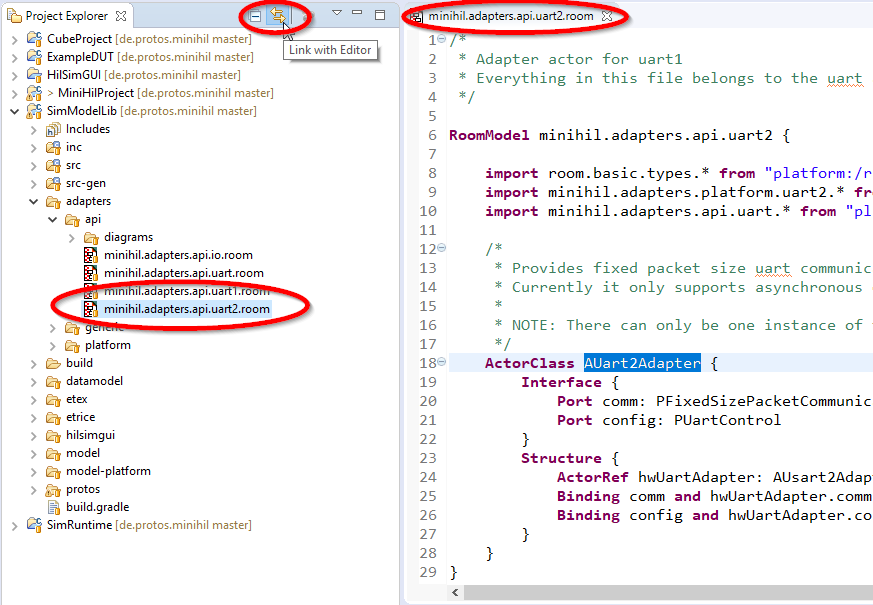miniHIL IDE
Overview
The miniHIL IDE provides editors and views for eTrice and CaGe models. It also enables debugging functionality for miniHIL applications and it hooks into the miniHIL build to simplify the generation of project documentation and to perform other build tasks. The IDE is based on the Eclipse IDE platform and STM32Cube IDE.
An overview of the default IDE workspace layout is described in Quick Start.
Editors and Views
The following is a brief listing of the miniHIL-specific editors and views available in the IDE.
ROOM editors
-
Textual ROOM model editor (*.room files in Project Explorer)
-
Structure diagram editor (*.structure files in Project Explorer, Alt+S or from eTrice menu on focused ActorClass)
-
Behavior diagram editor (*.behavior files in Project Explorer, Alt+B or from eTrice menu on focused ActorClass)
-
Outline view (if not visible, Menu: Window → Show View …)
Cage editors and views
-
Textual CaGe editor (*.cage files in Project Explorer)
-
PlantUML view for Sequence diagrams, and State Transition Graphs (if not visible, Menu: Window → Show View …)
Invoking the Build from the IDE
The miniHIL toolchain build configuration can be invoked directly from the IDE. When performing a CDT build action (via Build, Run, or Debug) on the "MiniHilProject", the miniHIL toolchain build is executed in the background.
Launch Configurations
The following launch configurations are predefined in the miniHIL project template:
| Name | Type | Gradle Task | Description |
|---|---|---|---|
build-debug-JLink |
STM32 Run/Debug |
assemble |
Flash the project binary to the simulator target using a JLink debugger, performing an incremental build first |
build-debug-ST-Link |
STM32 Run/Debug |
assemble |
Flash the project binary to the simulator target using an ST-Link debugger, performing an incremental build first |
cleanAll |
External Tool |
clean |
Delete all build artifacts |
flash_runTests |
External Tool |
flash runTests |
Flash the project binary to the simulator target and then invoke the cage tests and generate test results and traces. The default flash HW will be used. |
generateDocumentation |
External Tool |
cageDoc |
Generate the Asciidoctor and HTML documentation for the cage test suites |
runTests |
External Tool |
runTests |
Connect to the simulator target, invoke the cage tests and generate test results and traces. |
For further details about how these launch configurations work, refer to the description of build integration in the IDE.
Usage Tips
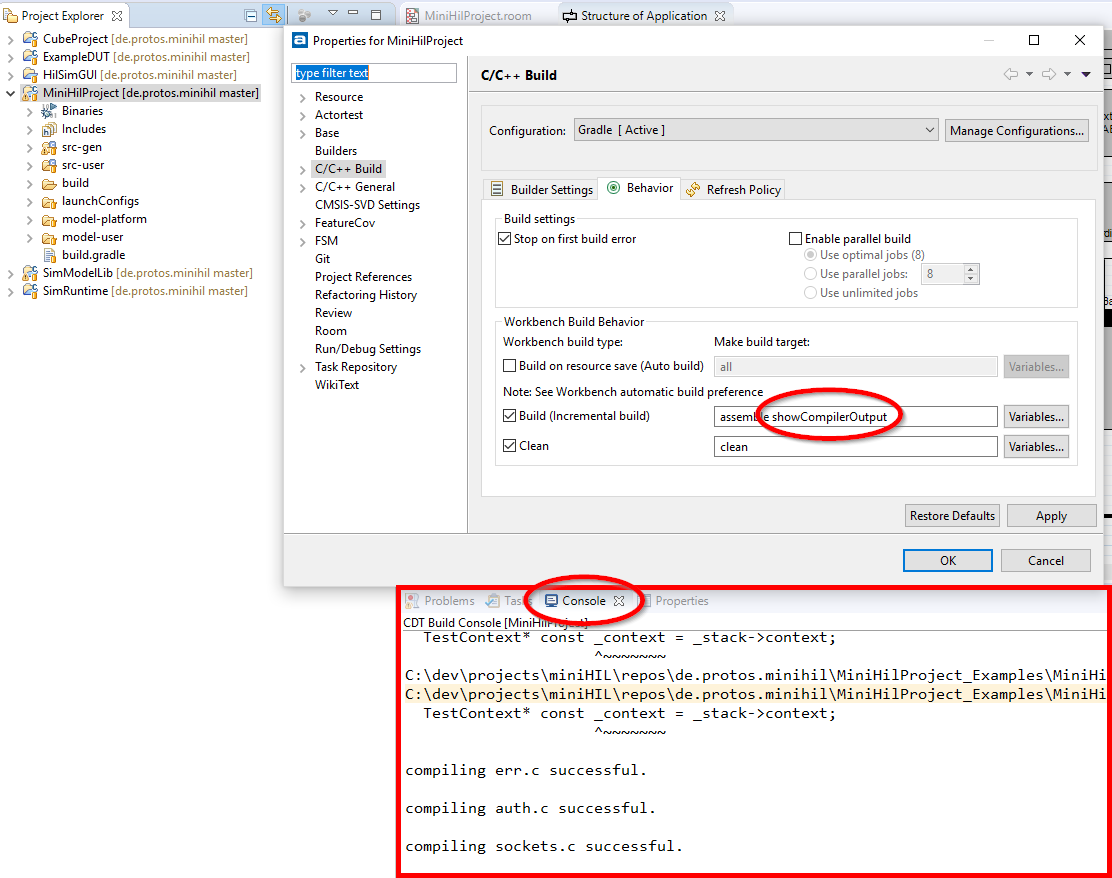
Link Project Explorer with Editor
If you activate Link with Editor in the local toolbar or view menu of the Project Explorer, the tree view always shows the location of the currently edited resource. This helps keeping track of the projects files, especially when you are navigating through models and code.